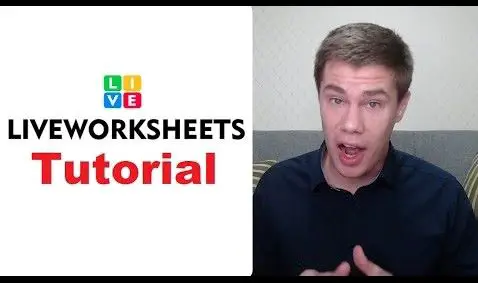Table of Contents
Teaching students how to search effectively
“Where is live located?” This question often pops up on the internet, because students make more and more use of search engines to find answers. Let us take this example of asking a poorly defined question to teach learners how to use Google and other search engines more effectively.
This could typically be one of the following questions the student intended to ask and which the intuitive auto-correct AI (Artificial Intelligence) function of a search engine, such as Google, then would have guessed what the question was.
“Where is live?”
What the student perhaps wanted to ask is for a live worksheet on the topic of ‘Where (do) I live,’ for example, ‘My Hometown’. Or, perhaps the student wanted to ask: “Where is life (in outer space)?” The search engine would have to guess.

Where is the liver located?
The actual question of the student should have been: Where is the liver located or situated in the human body?
Answer: The liver is located beneath the diaphragm and lungs, above the right kidney, and intestines in the upper right-hand portion of the abdominal cavity.
Where is live located on WhatsApp?
The learner’s actual question should have been formulated as: Where is live location on WhatsApp? This is for the student to share his or her current GPS position with receivers of messages.
Answer: Go to settings, then Apps & notifications > Advanced > App permissions > Location.
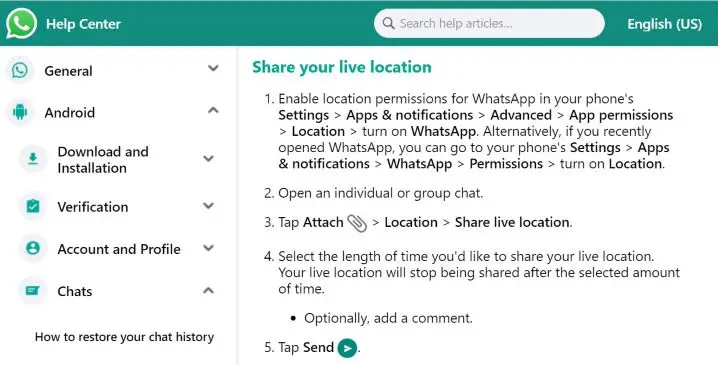
Where is live view located on Google maps?
The student’s actual question should have been: “Where is live view on Google maps?” Or, what is my location (on Google maps)?
Answer: The answer is that the student should have specified ‘live view’ for Google. Or simply on Google maps tap on ‘my location’ or ‘home’.
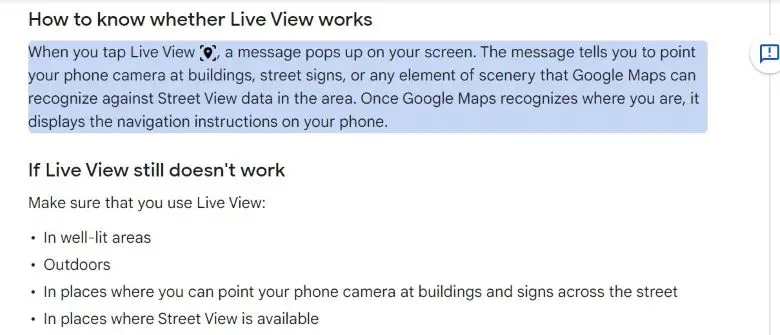
Where is live worksheets located?
The question should be: “Where do I find my students’ worksheets?” Or, How do I download live worksheets?
Answer: Using Liveworksheets.com, the completed worksheets of students can be found and opened by taking the following steps:
- 1. Open the student’s work in Chrome browser.
- 2. Press the keys Ctrl + P to print.
- 3. Choose “destination”: “save as pdf”.
- 4. In “more settings”, choose “print background images”.
- 5. Print.
Tips to effectively search online
As explained in the four examples provided, the AI-intuitive search must be guided for quick, effective results by using the following specialized tips, compliments of PC Mag:
Use quotations marks (” “) when searching for an exact phrase:
Put “interactive worksheets for students” in quotation marks. Putting a phrase in quotation marks will ensure that the results include all the words in that specific order. Our example is “etateach.com liveworksheets“.
To find a specific website, type ‘site:’ and the URL of the site. To find the website for ‘Liveworksheets’ – don’t type something vague such as ‘worksheets,’ but when you type site:etateach.com liveworksheets, Google will immediately take you to the following article and website on the right:
To find related websites, type ‘related:’ related:liveworksheets.com. This will then show any similar websites with worksheets.
Use the minus (-) symbol to exclude those items, brands, or names from the search.
Add a tilde (~) in front of the search item to find similar items or synonyms. For example, pre-owned Toyota~cheap will then include other cheap cars.
Insert two periods (..) between numbers to specify the range of the search. For example, ‘wars in Europe 1600..1700’.
Use the command OR to limit the search to that specific two items, names, or products. For example, “Samsung OR Huawei new phones” will limit the search to new products of those two brands.
If you are looking for a specific kind of file, use the command ‘filetype:’ before the search item. For example: filetype:pdf, or filetype:doc.
There are about a dozen other search commands to improve an internet search. Find a PDF of these commands and teach students to use them by discussing one at a time and challenge the students to bring you examples of how they used it.
Which are the biggest online search engines?
The top search engine globally is Google, with an estimated 70% market share, especially in the English-dominated world.
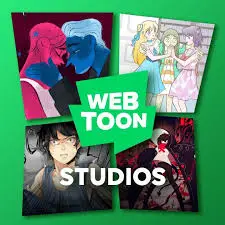
The second most searches in the West are done using Bing, which also powers Yahoo, which ranks third. Technically Yahoo is a “portal” and uses Microsoft‘s Bing to deliver its search results. Baidu is the prime Chinese search engine and as such is about the 4th most used.
Many countries have local platforms that are popular too, for example, in South Korea, is Naver. Naver can also be used in English and it runs the free webcomic platform Webtoon, the largest of its kind in the world. In the Russian-speaking world, it is Yandex, making it the fifth most used worldwide.
- Reports contradict each other, possibly influenced by the conflict in Ukraine, For example, under the heading that Google dominates the Russian search market, we find the following statement: “Yandex, it was the leading search engine in Russia from January to March 2022, having accounted for almost 61% of total user visits over that period.”