Is your Zoom meeting boring?
How can you as the teacher bring some humor to a lesson?
Do you want to escape your meeting or online class?
Well, now it is possible to either prank your colleagues or students with Zoom Escaper. Zoom Escaper allows the daring user to add sound effects to the Zoom Meeting audio, giving you a chance to escape your Zoom Meeting or to have some fun in an online class.
For example, add the sound of a baby crying, or background construction noise, or simulate a bad connection forcing them to leave the meeting or prank a class.
Let’s see how to use this on Zoom.
How to install Zoom Escaper:
First, you want to go to ZoomEscaper.com and download and install vb-audio.com’s Cable download for Windows or Mac and then extract the file and then run setup.

After you’ve run Setup it may change your sound, so just go to the Sound Settings and choose your Output Device. Make sure it’s on Speaker and not on Cable Input before you start your Zoom meeting.
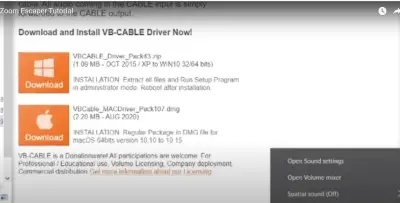
Next, go to the Settings Audio and at Suppress Background Noise choose Low, then add the Show in Meeting option. Then check and turn off the High-fidelity Music mode, turn off Echo Cancellation and turn off Stereo Mode.
Following that, you can start your Zoom meeting. When you are in your Zoom meeting, go to the Sound Option, then choose Cable Output. The Zoom Escaper Output Cable will appear, then press Start.
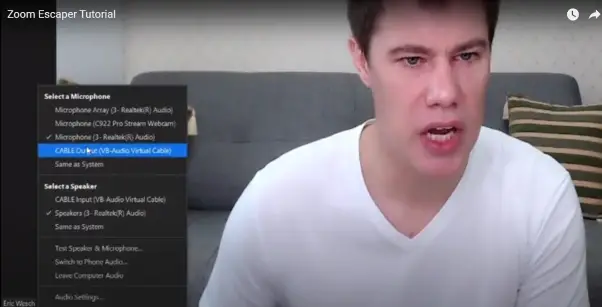
Now you can start to create the various fake sound effects, for example: Create an echo: “Oh I’m sorry, sorry, my [echo] sorry, guys!” Next, “The baby is crying, my wife is not here, I need to go take care of the baby, I’ll see you next time bye!” Or, to prank your class, you can have a man weeping, or you can say: “We have a massive storm, there’s a big wind, I can’t connect now!”
Otherwise, you could prank the meeting with a dog barking outside, or with construction noise.
To return back to normal, you go to the Zoom Escaper website and click on the Stop button; then go to your Microphone Setting and restore it back to the Default Microphone.
Note for using Escaper on Zoom Call
Note that during a Zoom call, you won’t be able to hear the audio interference applied to your voice.
Be considerate with the use of Zoom Escaper
Sam Lavigne, the creator of Zoom Escaper, reminds users to be mindful of how they use this tool for pranks or to get out of lessons or meetings. Consider who is in the call and what impact it may have.
To summarize the instructions:
- Download and install VB-Cable, then refresh the webpage.
- Click on the Start button and try the variety of effects.
- Open your Zoom account and change the Output to “VB-Cable”.
- Change the settings of your microphone to “VB-Cable”.
- Test Zoom Escaper funny background sounds in a meeting.
- To turn Zoom Escaper off: Switch the microphone settings in Zoom back to your computer’s mic.
- Zoom Escaper was created by Sam Lavigne, an artist and educator who has also created and contributed to number of open-source software projects. His work deals with data, surveillance, cops, natural language processing, and automation. He is currently an Assistant Professor in the Department of Design at UT Austin.